I’ve been having another go at using Blackmagic Resolve Studio for editing my sessions, rather than Adobe Premiere Pro. I tried this a while ago with the free version, and did publish a video from the attempt, but ended up going back to Premiere which I found overall easier to use. But ended up buying Resolve Studio more recently just to get access to the noise reduction, and having purchased it the idea of not paying the ongoing Premiere subscription was tempting.
For reference my current hardware is: Intel i9-10850K, 64GB RAM, NVidia 2070 Super, 2TB NVMe root drive, 2TB SSD data drive.
Stability
Premiere has been crashing a lot recently, not just for me, there are plenty of complaints out there. Amazingly, Resolve is actually worse. Both crash randomly, but in Resolve there are certain things that will guarantee a crash.
For example, for one session video I was working on I did the whole edit in Resolve, then added a simple static title-card that dissolves out. When rendering, Resolve will crash every time it hits that dissolve. I was never able to get the render to complete and ended up exporting the clean sequence and finishing in Premiere.
Performance
Bit of a mixed bag here. Resolve is quicker at some things, in particular the analysis stage of stablisation which is massively quicker than Premiere. However, general playback performance is much worse.
Playing back unadjusted 5.9K source footage in Resolve uses 20% CPU and 90% GPU power. When editing, performance is poor even with quarter sized proxies. The titlecard dissolve mentioned above just freezes the playback and then the video rushes to catch up (leaving the audio out of sync). Two-camera multicam editing is doable, but five-camera mutlicam is not.
Both apps have options to drop your proxy resolution during playback, but in Resolve sometimes does weird things with proxies (see below).
In Premiere five-way multicam edits (with proxies) is fine.
Rendering speed between the two is comparable, I haven’t measured it but basically in the same class.
Colour management
Easy win for Resolve here, perhaps unsurprising given it’s history. Premiere doesn’t even support Rec2020 on SDR timelines. I know that’s mixing standards a bit, but it’s nice to have the wide gamut without the general nightmare of HDR.
The Resolve colour space conversion tool to import VLog produces really nice results. And the scopes work better in Resolve, the ones in Premiere don’t always update when they should.
I also tried using a Blackmagic UltraStudio Monitor 3G Thunderbolt to HDMI interface to have a dedicated playback monitor, in my case an ageing but still decent NEC Spectraview. This is calibrated with DisplayCal to produce a 96pt playback LUT which all looks lovely. Premiere does support the interface, but there’s no dedicated calibration and it scales video down to C2K aspect ratio, cropping off the left and right parts of the image. It’s been broken for years, apparently.
The NEC monitor doesn’t support 25p playback. Resolve has a way to force playback at 50p to solve this, in Premiere you have to change the sequence settings to 50p which is a real change to the content you have to remember to turn off when finalising.
For Premiere, you’re better off just using the monitor off a normal graphics card output and relying on OS level calibration. This is fine, but there is some tearing on playback even at matching refresh rates.
Image processing
Resolve has a couple of really nice tools built in. The noise reduction I found really useful for fixing some ISO4000 Micro Four Thirds footage. I do have a Neat video licence and it’s supposed to be better, but it’s much harder to use and painfully slow. That’s slow as in 1fps.
Resolve also has a decent motion blur tool for when I’ve shot at higher shutter speeds. I could use NDs but higher shutter footage stabiles better in post so it’s a trade off. For Premiere you could use something like ReelSmart Motion Blur but that’s also unusably slow, adding about two hours to the render of a four minute song. Total the price of both RSMB and Neat Video you’re most of the way to the price of a Resolve Studio license.
As for the stabilisers, they both work, but Premiere is better. On some very jerky gimbal footage Premiere did a reasonable job where Resolve just sort of gave up even trying for higher smoothing values. Both of them require a little dance of nested sequences to persuade the stabiliser to only detect movement in part of the frame.
Resolve is weird because you can only apply stabilisation to a sequence that contains the source video directly. This means you have to wrap the source file in a timeline, stabilise the whole thing, and use that wrapper in your multicam timeline. Luckily, the analysis speed is quick enough to make that practical. “Fast Analysis” on the Premiere stabiliser took around three hours to stabilise four minutes of footage. It doesn’t seem to be CPU limited or GPU limited, it’s just… slow.
Multicam
This is an easy win for Premiere. The sync-by-audio option in Premiere is fantastic at finding matches, even between the final mix and the gimbal camera mic at a distance from the artist. The Resolve matching might work between the mix and a unprocessed feed into the camera from the real microphones, but it won’t work against the on-camera mic. With Premiere I don’t bother doing a synchronisation clap, but with Resolve you need it and you will be manually aligning to it.
Premiere is also smart enough to realise that if you sync some video files and a wav file, you probably want the wav to be the audio throughout. It’s also smart enough not to assign a video track to the audio file.
Plus, as mentioned before, the playback performance on Resolve is so bad that editing five-way multicam (on my hardware) just isn’t practical.
The only issue I’ve had with Premiere is if you disable a multicam track, and then re-enable, it might not display the re-enabled track until a restart.
Resolution changes
Resolve is really bad at anything involving resolution changes. I’ll give three examples.
Example 1: Sometimes with proxies, changing the “timeline proxy resolution” setting changes the display size of the video. I think this is related to nested sequences, but I’m not 100% sure (actually, I’m not 100% sure about anything Resolve does with resolution changes which is part of the problem). Even more weirdly, this setting sometimes changes the display size even with proxy playback is disabled.
Example 2: Resolve includes a “dynamic zoom” tool to simplify the generation of Ken Burns type zooms. This is good. Except it doesn’t work if you specify a different output resolution for your timeline, as I do for the UltraStudio monitor feed. The frame guides for the start and end points for the dynamic zoom are sized relative to the source footage, rather than what you see on screen. This means that firstly you have to zoom out to even find the guides, then you sort of have to guess where to put them if the output was the same size. If you place on the image as shown you end up zooming in a lot more than you intended. I raised this with Blackmagic and was told it’s “expected behaviour” which is nonsense.
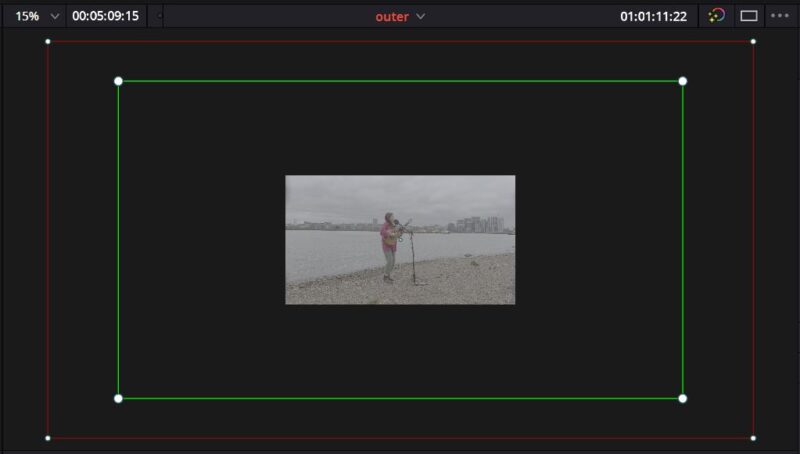
Example 3. Some of my cameras shoot at 5.9K (5888×3312) which is a pointless delivery format, but is good for providing flexibility in the edit; repositioning, zooms and buffer for the stabliser. I want to take that 5.9K footage and use all or some the frame on a UHD (3840×2160) timeline.
Here are some things that don’t work:
- Placing the 5.9K footage on the UHD timeline, set to crop and no-scale. Fails because the “overhanging” video is lost, if you reposition on the UHD timeline you just get black.
- Placing the 5.9K footage on the UHD timeline, set to scale, and then zooming on that timeline and repositioning. Fails because you lose resolution on the initial scale to UHD.
- Editing on a 5.9K timeline with a guide overlay for the UHD area, place on UHD timeline as centred with no-crop. When I tried this it failed in a way I can’t even describe. When the footage on the 5.9K timeline was zoomed out, to fit within the guide, the nested sequence picked up an additional crop from somewhere. But, when I tried to reproduce when writing this blog it was fine. So once again, who knows?
What I did for my test edit is keep every timeline at 5.9K and make use of the timeline output settings. In my case I always have the output resolution set to HD for the benefit of the playback monitor, but that’s fine as it’s the same aspect ratio and still a reasonable resolution for editing. I had one timeline with the UHD guide for framing, and that one has it’s output set to scale so I see all of the 5.9K frame while I edit/position. I can then use that timeline on another, but this one has the output set to centre and crop. Note that the output settings do not affect how the timeline appears when used as content on another timeline, neither does it affect the quality of renders providing you remember to change the output resolution back on the Deliver screen.
Other points
Project management is better in Premiere. You get an actual project file you can move around, rather than a nebulous database. The proxy files are kept with the project rather than clogging up a non-obvious directory which is never cleaned. Plus Premiere let’s you open multiple projects at once so if you want to copy something across, it’s much easier.
Although I’ve learnt almost nothing about Fusion (the Resolve complex effects engine), I do like that’s in built-in to the app rather than being off somewhere else, i.e. After Effects which is less integrated and another subscription.
Resolve is bad at remember the export settings you used for your last render, and for some reason anys saved custom output settings include the filename. On the other hand, the Media Encoder part of Premiere doesn’t remove completed jobs properly so when you start up the next day you have to be careful it doesn’t start re-encoding something that was already finished.
For a while now I haven’t trusted the encoded output from Premiere for final renders after some weird audio-sync issues with YouTube and mobile devices. I now output to Cineform and encode to H264/H265 in ffmpeg. I’ve no first hand experience if Resolve is more reliable, but have seem reports of sync issues with AAC audio.
Which is better
Ultimately Premiere is better because I can edit and render an entire project in that, which I can’t in Resolve due to performance and stability issues. At some point I’ll upgrade my 2070S to something with more memory and try again.
When I need noise or motion blur processing I can perform that first stage on the raw footage and output to honking big MXF files and then edit in Premiere. When that’s not needed I’ll edit everything in Premiere front to back, the better colour processing isn’t worth the hassle of working with two apps.
So in summary:
- Premiere Pro: Multicam, playback performance, image stabiliser results, application stability (unbelievably), 5.9K-to-UHD editing, project management
- Resolve Studio: Colour grading, noise reduction, motion blur, image stabiliser performance, price